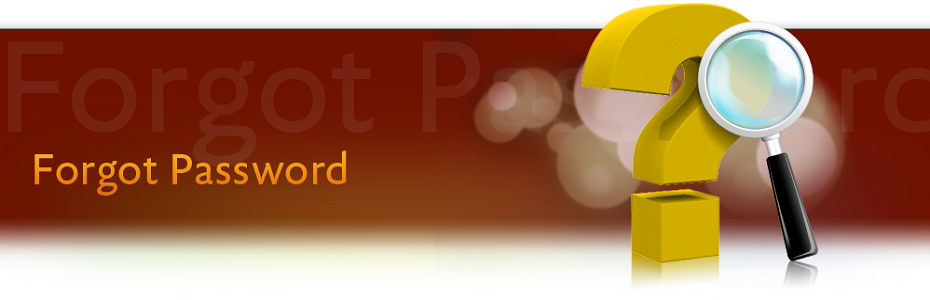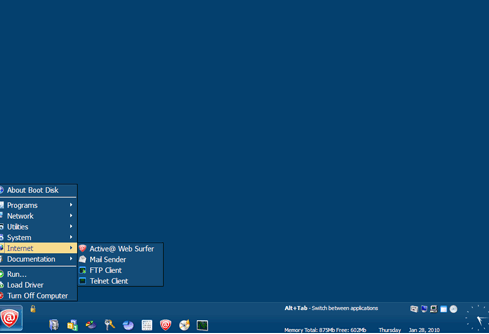Restore Access to Locked Windows Accounts
Up to 40% of support calls are related to forgotten passwords and
locked logins. Recover or reset Windows system passwords easily and
automatically! There is no need to format the disk or reinstall Windows.
Just boot from the CD and unlock your system in a matter of minutes!
System Recovery can reset account passwords instantly, while
supporting full-scale attacks to recover the original passwords.
System Recovery unlocks locked and disabled user and
administrative accounts in Windows 7, Windows Vista, Windows XP, Windows
2000, Windows NT as well as in Windows Server 2008 and Windows Server
2003. Both 32-bit and 64-bit systems are supported.
Features and Benefits
-
Ready to boot with Windows PE (Preinstallation Environment) licensed from Microsoft
-
Recovers or resets user and administrative passwords
-
Original password recovery may be possible to provide automatic access to EFS-encrypted files
-
Unlocks and enables user and administrative accounts
-
Assigns administrative privileges to any user account
-
Resets or disables password expiry options
-
Broad hardware compatibility and genuinely native FAT and NTFS support
-
Genuine Windows GUI for convenient operation
-
Supports Windows Windows Server 2003 and Windows Server 2008
-
Supports Windows 7, Windows Vista, Windows XP, Windows 2000 and Windows NT
-
Supports US and localized versions of Windows and multilingual user names and passwords
-
Detects all Windows installations automatically
-
An option to dump hashed passwords from SAM/SYSTEM files or Active
Directory database for further analysis and off-line password recovery
Ready to Boot
System Recovery comes ready to boot from a CD, and makes it
easy to create a bootable USB Flash Drive. No need to create a bootable
disc and no need to reach for a Windows setup disks to make one! It has licensed the Windows Preinstallation Environment (Windows
PE) directly from Microsoft, allowing the company to distribute the
completely working bootable Windows environment based on Windows Vista.
Immediate Assistance
Instantly download an ISO image for immediate assistance.
Easy to Operate
Forgot administrator password? The Windows PE environment offers
complete access to the familiar Windows graphical user interface. No
command line scripts and no poor imitations of the Windows GUI!
Boot System Recovery from a CD-ROM or USB Flash Drive and fix
all of your password access problems throughout the system.
Broad Compatibility
System Recovery bootable environment supports a variety of
hardware components, including the latest SATA, SCSI and RAID
controllers from Adaptec, Intel, LSI, NVIDIA, Promise, SiS, and VIA. If
you require a specific driver to support an exotic piece of hardware,
you can easily specify one on a floppy drive, flash memory card or CD.
Unlike the various emulation environments, System Recovery is
genuinely compatible with the latest revisions of Microsoft file
systems, including the latest versions of the FAT and NTFS.
Instant Unlock
If there are no EFS-encrypted files on your Windows account, an instant
unlock option is the quickest and easiest way to gain access to user
and administrative accounts. System Recovery resets forgotten
passwords with a new password supplied by you, allowing for immediate
login without the time-consuming password recovery operations.
Recovers Original Passwords
In case you must know an original password to a Windows account, System Recovery is fully equipped with everything needed to
recover the password. Common passwords and dictionary attack are
attempted first hand, and take only minutes with good chances of
retrieving a password.
System Recovery knows places where system passwords are cached, often allowing for instant password recovery.
Offline password recovery is easily possible by dumping hashed
passwords from SAM/SYSTEM files or Active Directory database for further
analysis off-line analysis. recommends It Distributed Password Recovery for highly scalable, GPU-accelerated recovery of system passwords.
Safe Operation
Each step taken by System Recovery is accompanied by a full
backup of all changes, allowing to easily roll-back the system to its
original state.
Case Studies
System Recovery is not limited to password recovery, allowing
detecting and resolving numerous issues related to user and
administrative account passwords.
-
Assign Administrator privileges to any user account
-
Enable and unlock the locked and disabled user accounts
-
Change and reset passwords for any local accounts
-
List all local user accounts and highlight Administrator accounts
-
Look up account privileges
-
Detect accounts with empty passwords
-
Instantly recover certain passwords to special/system accounts (e.g. IUSR_, HelpAssistant, etc)
-
Backup and restore SAM/SYSTEM files
-
Optionally restore original SAM/SYSTEM files after successful logon with a new password.
| Windows versions support |
|
Supports Windows Vista and Windows 7 |
|
|
|
|
Supports Windows NT/2000/XP workstations |
|
|
|
|
Supports Windows NT/2000/2003/2008 servers |
|
|
|
|
Supports non-US Windows versions | | | | | | | | | | | |
|
|
|
| General features |
|
|
|
|
|
|
|
|
|
|
|
|
|
|
|
|
|
|
|
|
|
|
|
|
|
|
|
|
|
|
|
|
|
|
|
Multilingual user interface |
|
|
|
|
Based on Windows PE |
|
|
|
|
Supports all RAID/SCSI/SATA devices |
|
|
|
|
Automatic mode (list of installed systems) |
|
|
|
|
Manual mode (browse for Registry files) |
|
|
|
|
Password reset CD |
|
|
|
|
Creates a password reset USB flash drive |
|
|
|
|
Reset local Administrator password |
|
|
|
|
Enable/unlock Administrator account |
|
|
|
|
Advanced features |
|
Reset password to other user accounts |
|
|
|
|
Highlight accounts with Administrator rights |
|
|
|
|
Look up account privileges |
|
|
|
|
Enable/unlock disabled/locked accounts |
|
|
|
|
Give Administrator privileges to any user account |
|
|
|
|
Recover passwords for some system accounts |
|
|
|
|
Reset Domain Administrator password |
|
|
|
|
Reset AD users password |
|
|
|
|
Dump password hashes for local accounts |
|
|
|
|
Dump password hashes for AD accounts |
|
|
|
|
Show LM/NTLM hashes |
|
|
|
|
Show password history hashes |
|
|
|
|
Test short and simple passwords |
|
|
|
|
SAM database editor |
|
|
|
|
License, maintenance, delivery |
|
Licensed for business use |
|
|
|
|
One year of free updates |
|
|
|
|
30-day money-back guarantee |
|
|
|